Facebook announced today that anyone can embed a Facebook post onto their website or blog. You can embed any post, even from other pages, but the post must be public for it to work. You’ll know it’s public if it has a small world icon at the top of the post.
Why would you want to embed a Facebook post? Here are 5 reasons.
- Social proof. When you embed a Facebook post, it brings along with it the comments, likes and shares that you have on Facebook. When a post is popular, showcasing it on your blog captures the social proof and extends it beyond Facebook.
- Dynamic content. Rather than simply a screen capture, it is dynamic content that people can interact with. The share button works, you can click comment and be taken directly to that post on Facebook to comment.
- Search engine ranking. Facebook posts are not usually indexed by search engines but blog posts are. Since most people see your posts via their newsfeed, once a Facebook post is up for a few hours, it practically disappears. It’s unlikely anyone will see or hear from it again. When embedded posts you can easily capture popular content and get more mileage out of that content because it can be indexed and more easily found.
- Video posts that are embedded will play inside of a blog post. Just click play to play a video (from your brand or someone else’s), that was posted on Facebook.
- Embedded posts are a form of marketing. A Facebook LIKE button is included in the top right hand corner your embedded post. People can simply click it to like your page directly from your website or blog post and become a fan. There is also a like button below the post where someone can like just that post.
Here’s a quick step-by-step guide to embedding a post on Facebook.
1. Select a Post to Embed
Go to any post on Facebook that you want to capture. Hover over the top right corner and you’ll get a dropdown menu. Select Embed Post.
2. Grab the HTML Code
Facebook will give you some HTML code. Copy and paste it into the code of your blog or website where you want the post to show up. Below the code there there is a preview of exactly what your post will look like. Here’s our most recent Facebook post of Garrett McGregor, who is newly certified as a Google AdWords expert.
3. Save and publish your post
Note: If your embedded post is not showing up (we use WordPress), try reloading your page a few times – that fixed it for us.
Embedded posts are a great new tool to capture popular Facebook posts. It makes reblogging content much faster and easier. Use with embedded tweets and you’ll be a content marketing genius!
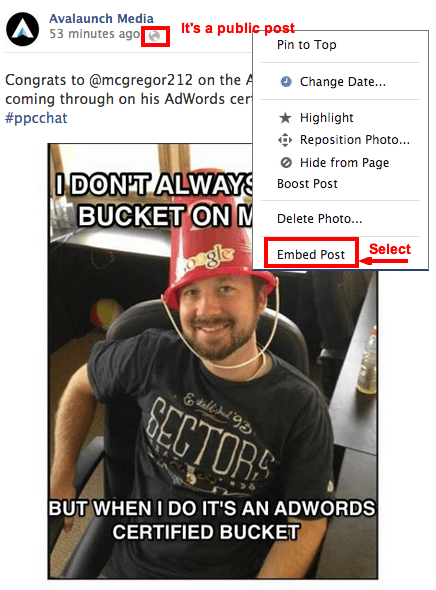

It’s interesting how you can use FB on a daily basis and miss the embed feature. Thanks for sharing this Janet!
Excellent. Fortunately, I am also looking for information about embedding posts on Facebook on my Blog, and I found this site. Thanks for your sharing. I really need it